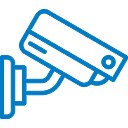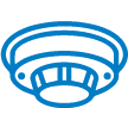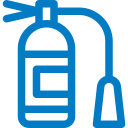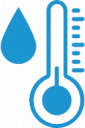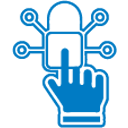Simple Networking Commands for Configuring an IP Camera

Introduction
Configuring an IP camera can be a daunting task, especially if you are not familiar with networking concepts. However, with a few simple networking commands, you can easily set up and configure your IP camera for optimal performance. In this guide, we will walk you through some basic commands that will help you get your IP camera up and running in no time.
1. Finding the IP Address
The first step in configuring an IP camera is to find its IP address. To do this, you can use the following command:
ipconfig
This command will display the IP address of your computer’s network interface. Look for the “IPv4 Address” under the network interface that is connected to the same network as your IP camera. Make a note of this IP address as it will be needed for further configuration.
2. Accessing the Camera’s Web Interface
Once you have the IP address of your IP camera, you can access its web interface using a web browser. Simply enter the IP address in the address bar of your browser and press Enter. This will take you to the login page of your IP camera.
3. Logging In
By default, most IP cameras have a default username and password. You can find this information in the user manual or on the manufacturer’s website. Enter the username and password in the appropriate fields and click on the login button to access the camera’s settings.
4. Configuring Network Settings
Once you are logged in, you can configure the network settings of your IP camera. This includes setting a static IP address, subnet mask, and gateway. These settings will ensure that your IP camera is properly connected to your network.
5. Port Forwarding
If you want to access your IP camera remotely over the internet, you will need to set up port forwarding on your router. Port forwarding allows incoming connections to be forwarded to your IP camera. The specific steps for port forwarding vary depending on your router, so consult your router’s manual or the manufacturer’s website for detailed instructions.
6. Setting Up Security
It is important to secure your IP camera to prevent unauthorized access. Change the default username and password to something unique and strong. Additionally, enable encryption and use a secure protocol, such as HTTPS, for accessing the camera’s web interface.
7. Testing and Troubleshooting
After you have configured your IP camera, it is important to test its functionality. Check if you can access the camera’s live feed and adjust any settings as needed. If you encounter any issues, refer to the camera’s user manual or contact the manufacturer’s support for assistance.
Conclusion
Configuring an IP camera may seem intimidating at first, but with the help of these simple networking commands, you can easily set up and configure your camera for optimal performance. Remember to secure your camera and regularly update its firmware to ensure the best possible experience. Happy configuring!